How to link your m3u WITH OPTION with SMART IPTV (SIPTV) APP ?

Official APP Website: http://siptv.app
Take your m3u WITH OPTION out of your Dashboard and
visit SMART IPTV (SIPTV) APPs website http://siptv.app/mylist
Delete your Playlist
Add your MAC address and hit the “Delete” Button first in order to get rid of an expired/old playlist.
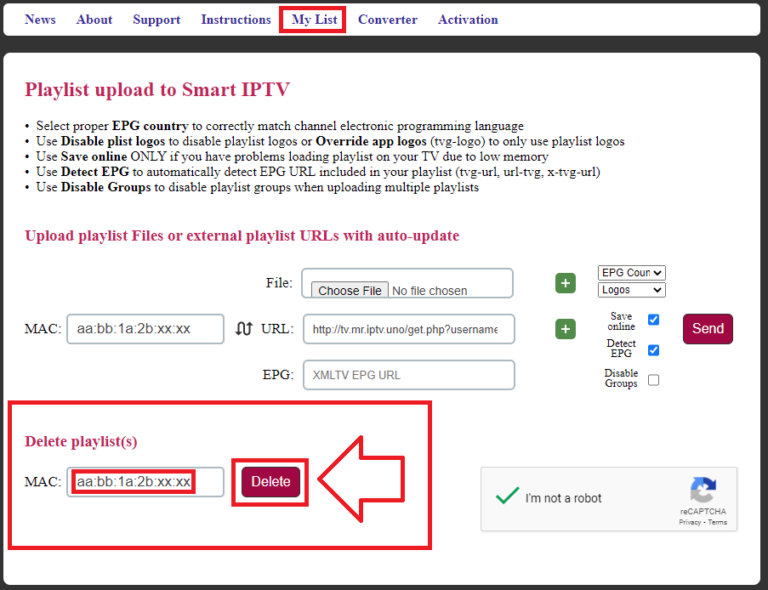
Link your m3u http link with your SIPTV MAC address
Add your SIPTV MAC address and take your m3u WITH OPTIONs http link out of your Dashboard and copy+paste it.
Hit the SAVE ONLINE and DETECT EPG fields and press SEND to link your SIPTV MAC address with your http m3u playlist.
By the way, it’s important to use the m3u http link instead of m3u file – the m3u link enable you to get always the latest update/source of your m3u list.
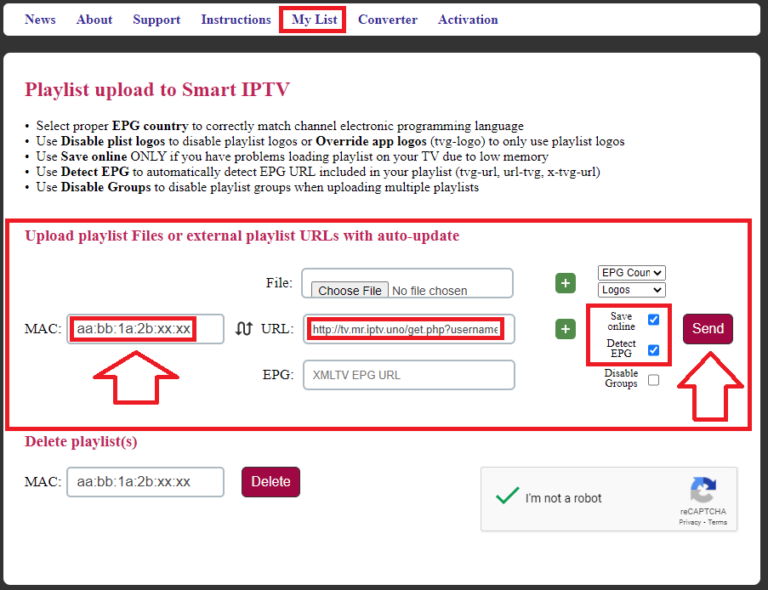

By the way, If you want to use this SMART IPTV (SIPTV) App on your Fire TV Stick (tutorial) or any other Android device:
Then use the official APK SOURCE URL (http://apk.siptv.app) from SIPTV’s APP Website.
IMPORTANT SMART IPTV (SIPTV) shortcuts on Fire TV Stick (Installation Guide)
How to Display the BOUQUET LIST GROUPs on SMART IPTV (SIPTV) Playlist:
Open the Channel List
When you see Channel List or an error Message (connection failed): Press the center (confirm) button and keep it on hold for 2-3 seconds.
You’lls see a Menu – click on GROUPs.
How to find SETTINGS Menu under SMART IPTV (SIPTV), e.g. RELOAD Playlsit etc.:
Run/Start any Channel
When the Channel is running: Press the center (confirm) button and keep it on hold for 2-3 seconds.
You’lls see a TOOL, click on the TOOL and you’ll see a new Menu with different options like RELOAD PLAYLIST.

Install VLC Player as well

Beside any other IPTV app on your Fire TV device, it’s important to install the VLC player as well.
You’ll find the VLC player in the official Fire TV App Store.
The VLC Player brings the right codec which might help you to play all video formats smoothly, not only live TV, also most of the VOD content require it.
Install the VLC App beside your main IPTV App to have a smooth video flow, that’s it.
In case of any video content can’t be displayed in your main IPTV app: Just install the VLC player which is often the solution to display the video content cause it brings the right video codec.
On Your SMART TV you can press the Color Buttons on your remote control (RC) to get different Options.
General RC commands
- P+/P- and Arrows – Switch pages, groups, channels and videos
- Up/Down – Show current programme information; Channel history
- ОК, Wheel – Load channel list in play mode
- INFO, INFOx2 – Show current programme information
- Nr. Keys – Channel number selection
- “0” – Reload playlist; Previous channel in play mode
- BACK – Hide channel list and infobar; Go back to primary list
- RATIO, Q.MENU – Change picture ratio
- PLAY/PAUSE/STOP – Play/pause/stop/restart stream/video
- PLAY (long press) – Permanent infobar enable/disable
- RED – Select audio track in stream/video (webOS); Toggle DVB input (Netcast TVs)
- GREEN – Electronic Programme Guide (EPG); Choose video play mode
- YELLOW – Show all channels; Show digital clock in Play mode
- BLUE – Show Groups; Settings in play mode


Most likely all Smart TVs enjoy limited cache/memory and when the m3u file can’t be loaded on the Smart TV.
The solution would be to reduce the Country/Groups from the Bouquet List to a minimum in order to reduce the m3u file size which should be helpful to get the playlist on the Smart TV.